Student/visitor permissions
In a previous article, we have briefly discussed how you can promote a participant in order to enable more functionalities such as placing content or sharing the webcam. However, it can be a little bit tedious to promote every participant in the room in order for them to have all the functionalities. Luckily we can also change the default user rights for every participant in the room at once!
Change student/visitor permissions
In order to change the default user rights for every participant entering the virtual space, we will have to change the settings of the room. Fortunately, this can be done relatively easily but might be a little bit difficult to find therefore we have included some extra screenshots.
Default User rights of the owner (usually the teacher)

Default User rights of a participant
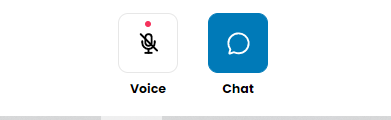 User rights after a participant has been given more rights
User rights after a participant has been given more rights
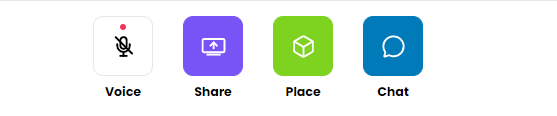
We will walk through a step by step guide:
- Click on "More" in the lower right corner
- Click on "Visitor permissions" from the list of options

- You can now adjust the permissions of people you invite to your space

- Press on all the user rights you want as default for any participant
- Click on "Apply" to save the changes , changes will be applied directly to all people in the space (no reload is required)
Now whenever (new) people enter this virtual space they will get the permissions that are saved here.
