Quizzes in imedu
Quizzes can be a fun way to engage the students in your class even in online virtual classes. Moreover, it is a great way to check whether the students understood the material that is displayed in the online class. In imedu we build our own quiz feature, so you can easily create and place a quiz in your virtual class. This article will go over this quiz feature and how it can be used.
imedu content library
Forget using Kahoot or Google forms to create quizzes, with imedu quizzes are created and saved in your own imedu content library. Under the tab 'Content' on the right-hand side of your dashboard, all your documents and quizzes are saved. In a previous article, we already discussed the documents you can create in the content library and how you can use them. What about quizzes then? Quizzes are not only seen as a fun way to get some interaction with students but are also really useful in judging how well students remember the material. Another way in which quizzes could be used is in order to make your own 'Escape-room' in imedu. To create an 'Escape-room' like virtual space, place quizzes at doors or portals to other rooms, for each quiz set a minimum of questions that should be answered correctly. So, in order to complete the class students must finish each quiz. Of course, this is only a single example of how quizzes can be integrated with virtual classes on imedu.
Types of Quizzes
When you are making a new quiz in your content library is important to understand the different types of quizzes. The most simple type of quiz is where only 1 answer is correct and everything else is wrong, the second type of quiz is when multiple (2 or more) answers are correct. These two basic types of quizzes can be used for different learning objectives, for example, do students need to learn definitions (1 correct answer is the best option), or do students need to learn all consequences or causes of a phenomenon (multiple answers may be the better option here). Although it is important to think about the two different types of quizzes/questions to use even more important is to include an explanation for why answers are correct or wrong. This ensures that students can also remember and observe why an answer might be wrong or correct.
How to create a Quiz
We will go over the few steps that you will need to take in order to create a new quiz
- Click on the 'Content' tab in the imedu dashboard

- Click on 'Quizzes' next to the header documents

- Click 'Add quiz' to create a new quiz

- Start making your own quiz!

How to place a quiz
The last step that is left before the quiz can be used by students in the virtual space is placing the quiz. Because quizzes are saved in the imedu content library this step is effortless and intuitive
- Open your space
- Click on 'Content' in the upper right of the screen
 Scroll down to the quizzes section of the content
Scroll down to the quizzes section of the content
- Drag the quiz into the space
Changing quiz settings
Once a quiz is placed in your space you can press on the settings icon in the top right to make changes to the settings. This is where you would choose how many questions students must answer correctly. Alternatively, there is the option to show a link if students complete the quiz, in this way quizzes can be used to create 'Escape-room' type of situations. Below are some screenshots to illustrate the steps and options.
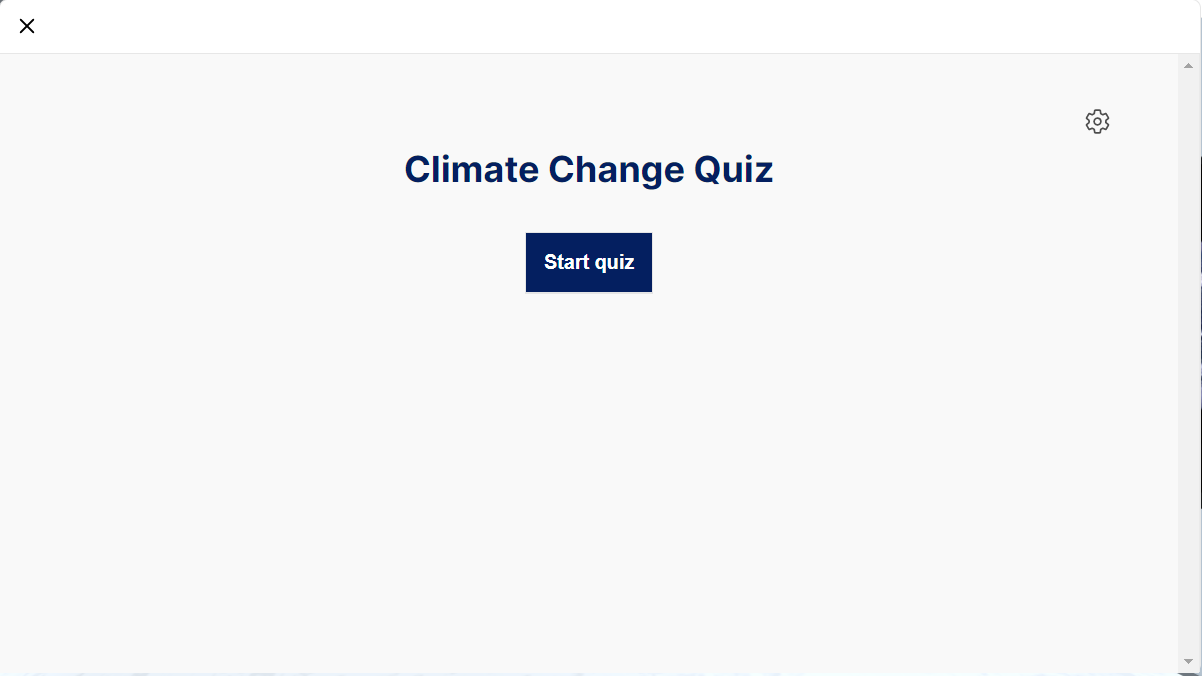
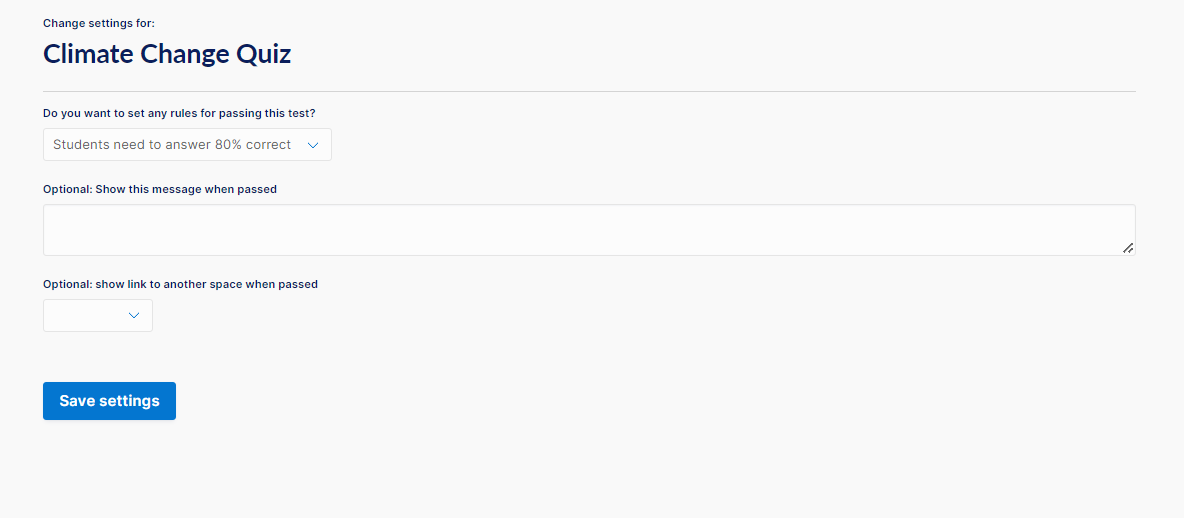




 Scroll down to the quizzes section of the content
Scroll down to the quizzes section of the content